iOS Installation
Requirements
- Minimum deployment target: iOS 13.0 or higher.
- Xcode and CocoaPods must be installed on your development machine.
- Supports both Intel and M1 (Apple Silicon) based machines.
- On M1 (Apple Silicon) machines, some CocoaPods commands may need to be executed through Rosetta Stone compatibility mode.
Latest Stable Version
The current latest release of IDWise and IDWiseNFC SDK.
| SDK | Version |
|---|---|
| IDWise SDK | v5.8.0 |
| IDWiseNFC SDK | v5.8.0 |
Integrating IDWise SDK via CocoaPods
IDWise SDK can be installed using the CocoaPods package manager from the IDWise private CocoaPods repository. To integrate the IDWise SDK into your project, follow these steps:
-
Ensure you have the following two lines at the top of your Podfile:
source 'https://cdn.cocoapods.org/' source 'https://github.com/idwise/ios-sdk' # if you are using NFC SDK you can use these lines instead source 'https://cdn.cocoapods.org/' source 'https://github.com/idwise/ios-sdk-nfc'
These lines add the public CocoaPods source and the IDWise private repository as sources for package Installation.
-
Add the following line under the target section in your Podfile. Here we are pinning the SDK to latest version as It is recommended to use the latest IDWise SDK:
pod 'IDWise', '5.8.0' # if you are using NFC SDK use this instead pod 'IDWiseNFC', '5.8.0' -
Additionally, include this configuration under the target section of your Podfile to handle code signing settings:
post_install do |installer| installer.pods_project.build_configurations.each do |config| config.build_settings['CODE_SIGNING_ALLOWED'] = 'NO' end end -
After adding the dependency to your Podfile, run the following command in your terminal to install the IDWise SDK:
pod install
Permissions for NFC SDK
If you are using NFC SDK then you need to do some extra configurations for NFC to be enabled correctly in your application. Following are the steps to do these configurations:
-
Add Near Field Communication Tag Reading under the Capabilities tab for the project’s target:
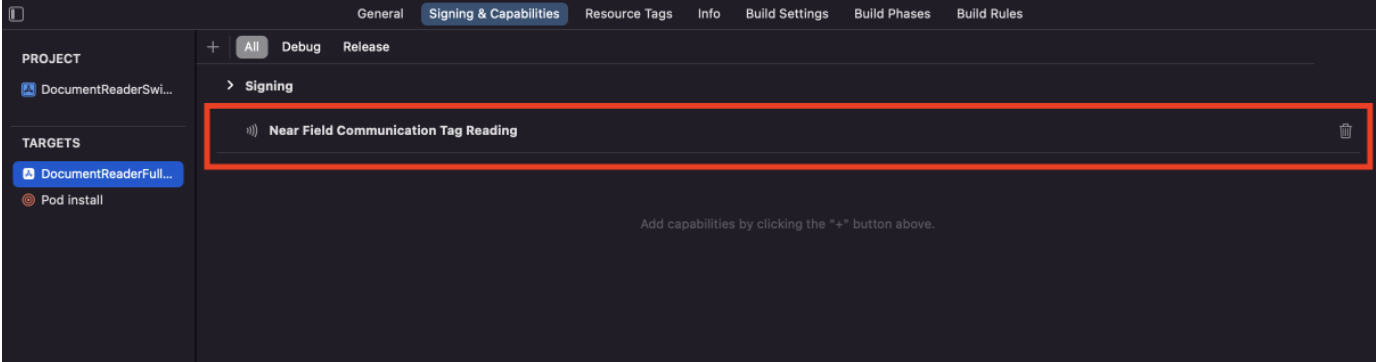
-
Add the NFCReaderUsageDescription permission to your Info.plist file - it's needed to access the NFC hardware:
<key>NFCReaderUsageDescription</key> <string>NFC tag to read NDEF messages</string> -
Declare
com.apple.developer.nfc.readersession.iso7816.select-identifiersa list of application identifiers that the app must be able to read according to ISO7816:<key>com.apple.developer.nfc.readersession.iso7816.select-identifiers</key> <array> <string>A0000002471001</string> <string>E80704007F00070302</string> <string>A000000167455349474E</string> <string>A0000002480100</string> <string>A0000002480200</string> <string>A0000002480300</string> <string>A00000045645444C2D3031</string> </array>
Next Steps
- To start with the IDWise Standard SDK, click here.
Updated 6 days ago
