User Management
👥 User & Access Management
The User & Access Management module in the IDWise Dashboard empowers administrators to control who can access the platform and define what actions they are allowed to perform. This is achieved through a combination of user accounts and role-based access control (RBAC) using User Groups.
This setup is ideal for teams operating in multiple regions, or for businesses that need to manage different access levels across tenants, departments, or functions.
👤 Managing Users
Navigate to Manage Users → Users to view and control all user accounts under your business.
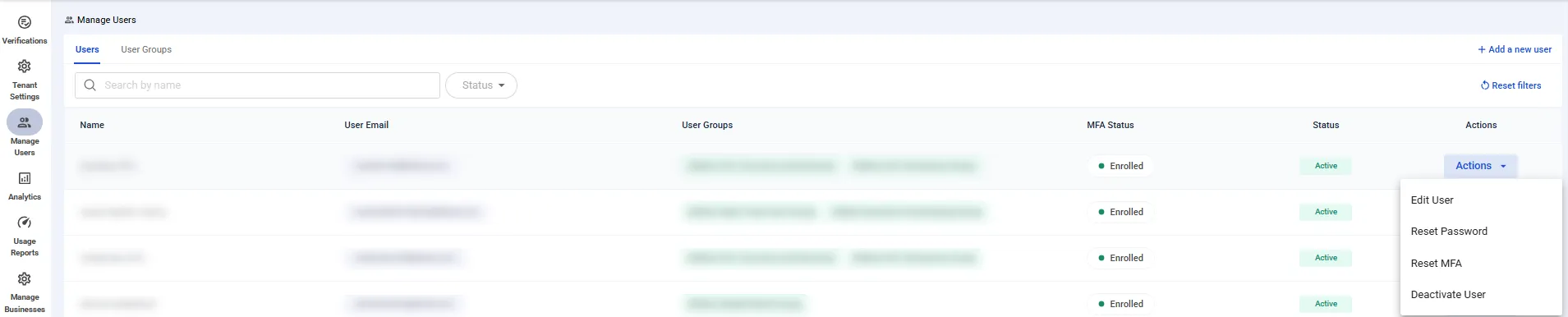
In this section, you can:
- View all users, along with their email addresses, group assignments, status, and MFA enrollment.
- Add new users to your organization using the + Add a new user option.
- Filter users by status (Active, Pending, etc.).
- Perform key user actions via the Actions menu:
- ✏️ Edit User – Update user details like name or group
- 🔐 Reset Password – Trigger a password reset
- 🔄 Reset MFA – Re-enroll the user for multi-factor authentication
- 🚫 Deactivate User – Immediately revoke access
This interface ensures simple and secure user lifecycle management.
🧩 Managing User Groups
User Groups determine what dashboard features and data a user can access. Instead of assigning permissions individually, IDWise uses group-based control to maintain consistency and security across your team.
To manage groups, go to Manage Users → User Groups.
There are two types of user groups:
- Business-level groups: Have access across all tenants under the business.
- Tenant-specific groups: Have restricted access to specific tenants only.
When creating or editing a group, you will:
- Name the group
- Choose the Group Type (Business or Tenants)
- Assign granular permissions per environment (Live or Sandbox)
🔐 Group Permissions & Access Control
Each User Group can be configured with feature-level access across environments. This includes but not limited to:
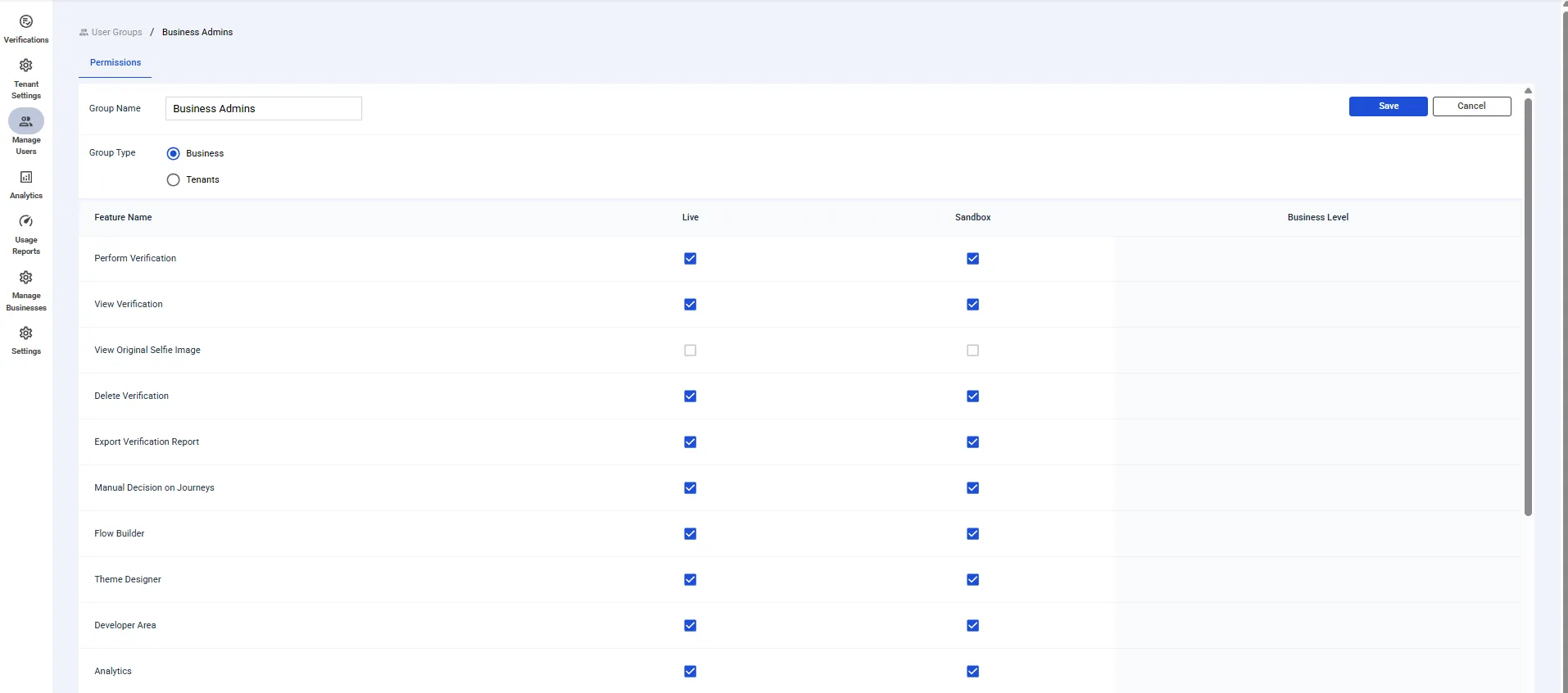
| Feature | Description |
|---|---|
| ✅ Perform Verification | Initiate a verification manually |
| 👁 View Verification | Access user verification results |
| 🖼 View Original Selfie | Allow visibility of the full selfie image |
| ❌ Delete Verification | Remove verification records permanently |
| 📤 Export Verification | Download verification summary reports |
| 🧠 Manual Decisions | Override the outcome of a verification journey |
| 🛠 Flow Builder | Access flow design and modification via the visual builder |
| 🎨 Theme Designer | Customize branding and UI elements |
| 💻 Developer Area | Manage credentials, webhooks, and integration settings |
| 📊 Analytics | View reports and usage metrics |
| more… |
You can configure permissions separately for Live and Sandbox, offering secure development and testing environments without risking production data.
📋 Best Practices for Access Management
- ✅ Use clear and descriptive names for user groups (e.g.,
Compliance UK,Frontend Developers,Regional Admins) - 🔄 Regularly audit group permissions to ensure they align with current roles
- 🛑 Avoid granting sensitive permissions (like deleting verifications or accessing original images) to all users
- 🔐 Enforce MFA for all users, especially those with Live access
- 🧪 Use Sandbox-only permissions for teams working on testing or integration
Updated 4 months ago
